page
I finally made the fateful decision and cut my cable tv cord. I’m also advising both my parents and my inlaws on their journey into the new streaming tv options. This article discusses my research and decisions and hopefully will help you figure out what you would like to try as well.
My definition of streaming is watching a television show or movie that is being transmitted to you across your internet connection. You’re not using an antenna or a cable tv/fios box for that show. With streaming you have a much wider variety of options available to you than you do with over-the-air or cable. Streaming choices can be free (typically ad supported), cost a one fee, or require an ongoing subscription (typically $5-$10 per month).
I am going to break this discussion into three main areas:
As you’ll see, there is some overlap between these topics, but I think it is helpful to make consider each topic as separate.
I won’t talk much about Apple products and services in this article; I know they have streaming gear and channels but don’t know much about them.
The Television
Your television is probably the easiest part of the puzzle. The one you have will almost certainly work. But, let us still have a brief discussion about it to identify some possible issues you may encounter.
The standard cable connection for home video is the HDMI connection. That connection carries both audio and video between devices (cable box, video game consoles, streaming device, AV receiver, etc.) and your television. It is a wide rectangular shape with two angled corners:


If your television has an unused HDMI input: you can easily add a new streaming device.
If your television does not have an unused HDMI input then you can:
- Stream using an existing device
- Add an HDMI switch or AV receiver to connect more than one device to your in-use port
- Add an HDMI converter to connect to another type of port on your TV
- Buy a new TV with enough ports.
For my main, living room, television I have a single HDMI cable running from the TV to an AV receiver (see my full setup) with a lot of HDMI inputs. This serves as both a switch box and drives my surround sound speakers for all devices.
If you choose to get a new TV, you have a variety of options that are well beyond the scope of this article. Currently I would recommend choosing a 4K/UHD television as opposed to the older 720p or 1080p/HD televisions or the just becoming available 8K. A 4K television is the sweet spot for price and performance. My recent 55″ television cost $400 from a Costco sale in February 2020. Again, verify that the number of inputs is consistent with your planned device configuration.
The Streaming Device
A streaming device is a gadget that runs the software necessary to receive and display a television show from the internet. Most current televisions are marketed as “Smart TVs” which have at least a limited ability to run streaming software. Many blu-ray players and gaming consoles also have streaming capabilities. Most computers, cellphones, and tablets are also supported by streaming services but may take some extra effort to connect to your TV. Streaming on portable devices is more useful while traveling.
If an existing device supports the services you want to view and you can use it easily, you don’t need to buy something new. My parents’ recent 4K TV purchase had SmartTV features but they were very limited and confusing to use, so I bought them an external device.
There are three main, popular, brands of streaming devices.
Each brand has multiple devices with different features and price points. I recommend getting a device that supports 4K if you either own a 4K TV or are considering buying one in the near future. Each of these three brands support a bewildering list of streaming services with occasional frustrating gaps.
I have owned almost all of the Amazon Fire TV devices over the years and currently use 1st Gen Fire Cube on the main TV, a non-4K Fire Stick on my 720p office television and just bought a 4K Fire Stick for my parents. I like interface, flexibility and speed of the devices. If you are an Amazon Prime member you get very easy access to their excellent slate of Prime Video shows for no extra cost. There are a few services (notably Vudu) that are not directly supported but can be “sideloaded” if needed. Some TVs will come with a built in Fire TV functionality.
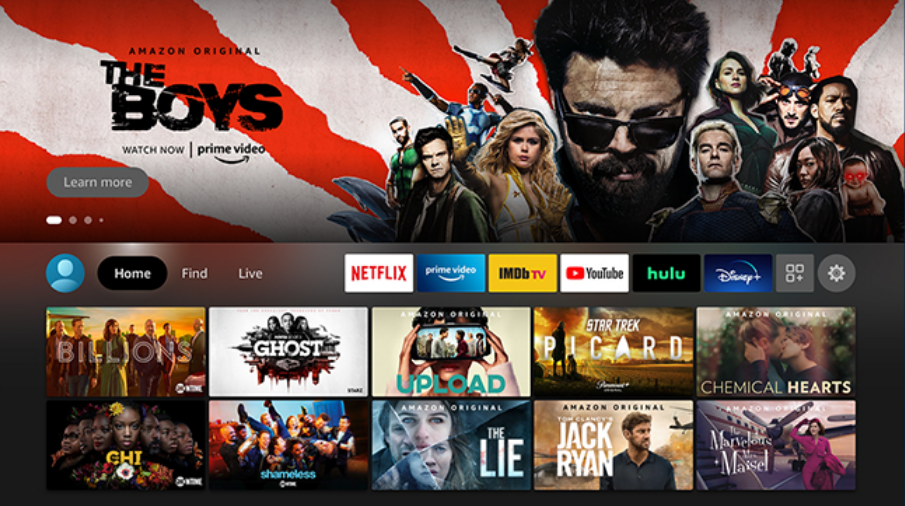
Roku is built into my current TV and many others but I have not used it very much due to already owning and being comfortable with the Fire Cube. It can also bought in a stick, box, or even sound bar form factor.
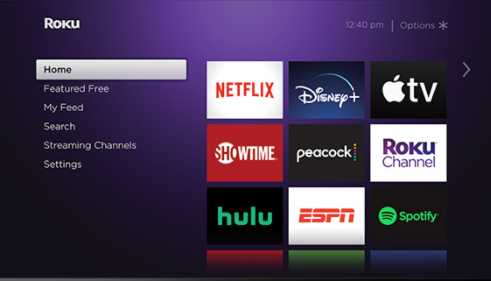
Android/Google TV, like the Android phone operating system, can be found on different devices from multiple manufacturers. The two main name brands are “NVidia Shield” and “Chromecast with Google TV.” I have not used one of these devices. The interface looks very similar to the one on the FireTV devices. This is not particularly surprising as the FireTV is using a variant of the Android operating system.
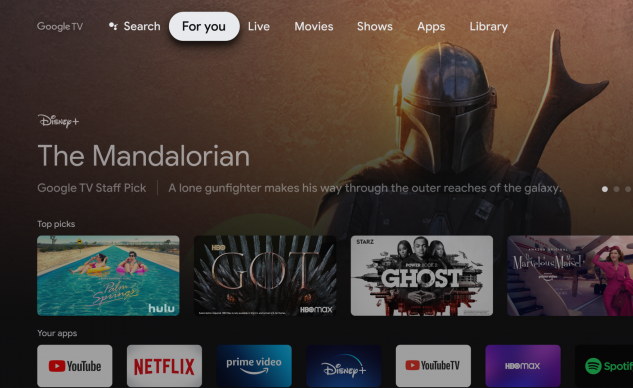
To use a streaming service on your device you will need to download the app for that service onto your device, launch it, and then log in with your account information for that service. Some services will ask you to log into your account on your computer or phone and then type in a short, temporary, code that is being displayed on the TV in order to connect the device to your account.
Streaming Services
I am only going to be able to hit the very high points of the streaming services that are currently available sorted by cost:
Free to Use Services
Most free to use services are supported by including advertising, like on most network and cable channels. The CW streaming service has all of their network shows available to stream on demand for free on the day after they air on the cable channel, but frequently only the most recent four episodes will be available so you won’t be able to binge-watch a full season. Other popular free services include IMDB-TV, Tubi, Peacock and Crackle. Regular YouTube also falls into this category.
If you haven’t cut the cable cord, many cable channels have streaming options that are free to their current cable customers. You’ll have to prove that you have an active cable subscription to use them.
Pay to Rent/Buy Content
The services in this category are typically free to install and use, but you have to individually purchase your shows. Services in this category include iTunes, Vudu, and Fandango. Amazon and Microsoft also offer streaming rentals and purchases. Movies Anywhere is an interesting variant service.
Most of these services offer movie rentals in the $4 each ballpark with a short window (like a week) to start watching the movie, and then a shorter window (24-48 hours) to watch it as much or as little as you like once you start. Vudu also has a large selection of free-with-ads movie rentals.
Or, for a higher cost ($20 is typical) you can permanently “own” a digital copy of the movie that you can stream whenever you want. I put quotes around the word own because there is nothing physical that you possess and companies can come and go or change their minds. Ownership of a virtual good can be ephemeral.
If you purchase a physical disc copy of the movie you will often receive a “digital copy” of the film as well. This will be a long code printed on a slip of paper in the package. You log into your account on one of these services, type in the code, and unlock a digital copy of that film on that service in addition to the physical disc copy. Building a digital library can often be done cheaper by buying physical discs than by buying only the digital copy.

A very interesting related service is Movies Anywhere. They don’t directly sell or rent movies. But you can link your other accounts in the category to your Movies Anywhere account. For partner studios, movies purchased on any linked account (e.g. iTunes) can then be watched on any other linked account, including Movies Anywhere itself. So, you can shop sales and buy movie-A on iTunes when they have a discount, movie-B on Amazon with your delayed-shipping credits, and unlock movie-C on Vudu with the digital code from a disc purchase and watch all three on your Movies Anywhere account.
Alas, there is a catch: a few movie studios do not participate in the Movies Anywhere program, so their movies will be trapped on whatever service you purchase/unlock them on. Notably not currently participating are Lionsgate and Paramount. Also, Movies Anywhere does not support TV shows, so they are also trapped on their original service. It is possible that Movies Anywhere may reduce the digital ownership risk: if one of the partner services folds you may still have access to your purchases on the others.
There are a lot of online storefronts that sell digital movie codes that unlock on Vudu or Movies Anywhere. I have used these and saved a lot of money. But I have also had Vudu delete a few of the movies I bought this way due to how they were initially obtained. These storefronts can be a little dodgy and unreliable. Exercise caution.
Subscription Services
There are a huge number of streaming services that require a monthly subscription. These include Netflix, Hulu, Disney+, HBO Max, Discovery+, Paramount+ (formerly CBS All Access), and Amazon Prime Video (which throws in things like free product shipping with their television subscription). There are also scores of more focused subscription services like CrunchyRoll (for Anime), ESPN+ (sports), Acorn TV and Britbox (British shows), BroadwayHD (theater), etc. Subscriptions start at about $5 per month on most services. Do a Google search for your particular interest with the word “streaming” added and there will probably be a service out there for you to subscribe to. For instance, if you are interested in Indy Car racing, information on streaming races is available here.
Each service will typically have a mixture of older content that might have missed or enjoy seeing again and brand new content like Star Trek on Paramount+ or Disney, Pixar, Star Wars, and Marvel shows on Disney+. Disney+ has also been selling premium access to a few new movies (“Mulan” and “Raya and the Last Dragon”) simultaneous to their theatrical release for an additional $30 per movie beyond the subscription costs. My family hasn’t bit on the premium access yet; we wait a couple of months for it to be free to all subscribers.
These services can be turned on and off on a monthly basis allowing you to jump around and sample or exhaust the content of interest on one before moving to the other. But, you can typically save a fair amount over the monthly cost by paying for a year at a time. Most offer a free short-term (7-day or so) trial subscription.
A special category of subscription services are basically streaming cable-tv. You get access to most of your normal cable channels over your internet connection in one bundle. These services include YouTube-TV, Hulu+live TV, fubo-TV, Sling TV, and AT&T TV. They can be pricey ($65/month or so) and not necessarily save you money over a cable subscription.
Conclusion
There are an amazing assortment of options for streaming out there. The choices are overwhelming. But, I think you can get a lot of enjoyment by using free-trials or jumping around from service to service depending on the month. When you find something you really like that has a deep library and interesting new shows coming out regularly you can invest in an annual subscription.
But, watch your total costs! I turned off my cable tv, turned in the rented cable boxes, increased my internet speed, and subscribed to Disney+, Paramount+, and Hulu (on a $2/month Black Friday sale) for only a slight net savings. But, I am now using much more of what I am paying for and enjoying my TV a lot more.
My Living Room Setup
- Television: 55″ TCL 6-series 4K TV (with Roku)
- AV Receiver: Onkyo TX-NR656
- Streaming Device: Amazon Fire TV Cube
- 4K BluRay player: Sony UBP-X700
- Video game consoles: Playstations 4 and 5 with PSVR
